Password-protected Pages
Since the new Potion builds your site using secure API access to your Notion content, password protected page on your Potion site are truly password protected. In other word, there is no need to make your Notion page public for Potion to fetch your content.
Adding a password
From the dashboard, go to the configuration page of your Potion site and select Passwords and Access Control. When adding a new password, you need to specify the following info:
- A label for internal purposes for you to keep track of different passwords on your site
- The password itself
- How long you want people who access a protected page to keep that access before entering the password again
- The pages to be protected. You can pick as many and if that page has child pages that should also be protected by the password, make sure to click the “Include child pages” option.
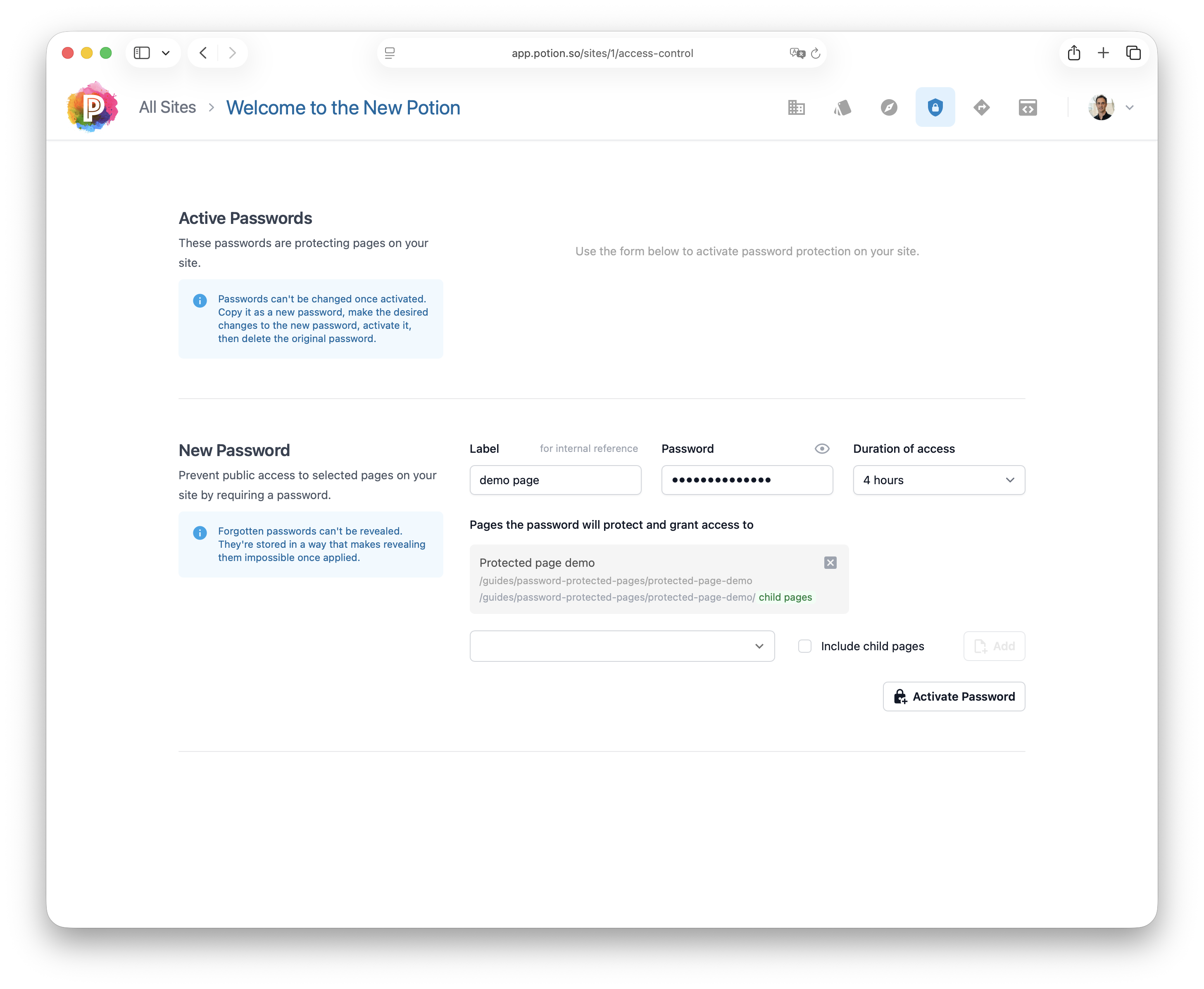
Editing existing passwords
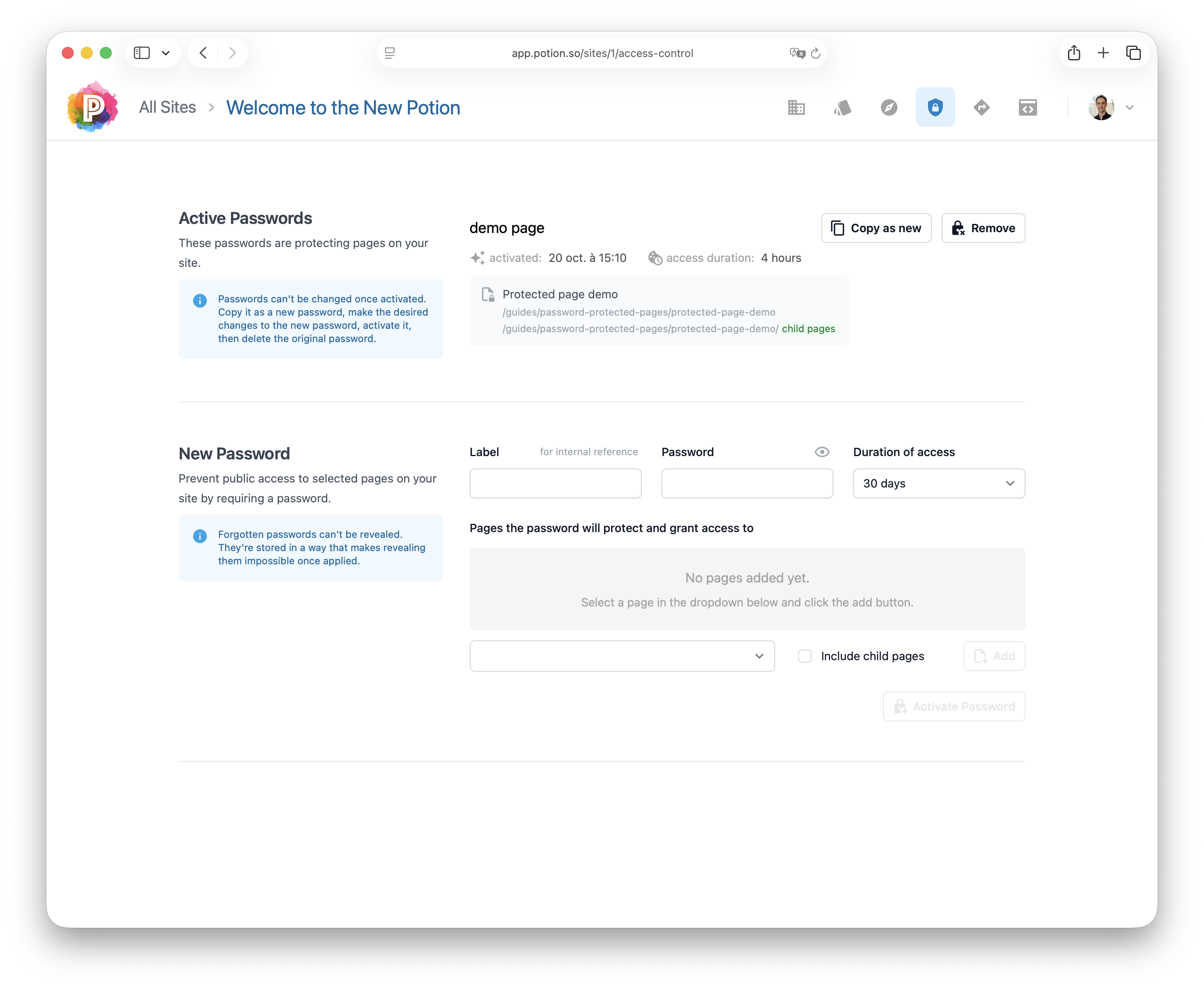
Once your password has been created, it will appear in the list of active passwords. Passwords can't be changed once activated. If you’d like to change it, select “Copy as a new” to populate the new password form with the label, duration of access, and list of protected pages. You can then set a new password, activate it, then delete the original password.